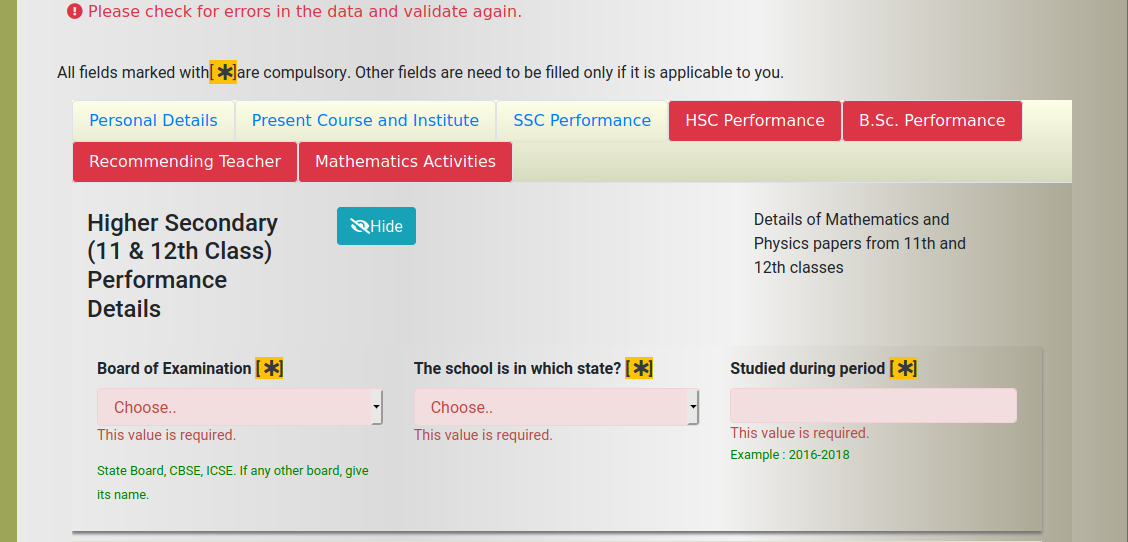MTTS/Mini - How to prepare the applications - Instructions
Major steps in submitting the application
- 1) Visit the list of forthcoming programmes in the MTTS Website.
- 2) Visit the application portal from the link given in the respective programme page.
- 3) Verify the name of the programme, venue, and dates.
- 4) If Application process is open, click on Application form: Start/Resume
- 5) Select level, enter the number of papers in each of your examinations from 10th(SSC) to MSc(for level 2)
- 6) Click on save and continue
- 7) Move to the next page to fill personal details, course and institute details, examination details, recommending teacher details, and your Mathematics activities details.
- 8) Save the form frequently
- 9) Once you finish, click on validate and save
- 10) Lock the application form from control panel
- 11) Once you lock the form, an automated email will go to your recommending teacher
- 12) Ask if your teacher has received the OTP with recommendation request, in another 2 hours
- 13) You may unlock the application form only after 6 hours of locking it
- 14) Unlock the form to make corrections like email address of recommending teacher
- 15) Check the recommendation status/ application status from this control panel.
Detailed steps
All fields in the form marked with [ ] are compulsory. You MUST fill the field or select a choice given there.
Please follow steps given above to start filling the form. After that follow these steps.
Do not use CAPITAL LETTERS for all the letters in a field data. Use capital letter only for first letter of a word if necessary.
Wrong : DEEN DAYAL UPADHYAYA COLLEGE
Right : Deen Dayal Upadhyaya College
Wrong : LUCKNOW
Right : Lucknow
Please follow steps given above to start filling the form. After that follow these steps.
Selecting Level (Applicable only for Main MTTS programme, not for Mini MTTS Programmes)
- For Mini MTTS programme, the level is always O.
- The centre for MTTS programme for an applicant will be decided by the selection committee. The applicant has no choice to select it.
- Please see the level and eligibility conditions in the programme page in the MTTS Website.
- Selecting a wrong level may lead to the disqualification of application.
Filling data in various sections
Section I : Personal Details
- Do not fill your name in all capitals. That is do not enter name like "SADANAND KUMAR". Instead, enter it with first letter of each part of name in uppercase
- Wrong : SADANAND KUMAR
- Right : Sadanand Kumar
- Email : As per our experience, many of the institute provided email addresses are creating problem with our email sending. Hence it is advised to use a commercial email service like Gmail or Yahoo.
- Correspondence address is the address where you stay at present. It may be a hostel address or your permanent residence address.
- It should not be your institute address.
- Permanent address is the address where you permanently stay; mostly the address at which you stay with your parents/guardian.
- Giving your institute or hostel address as permanent address may lead to rejection of your application.
- If your Correspondence Address and Permanent Address are the same, after filling the correspondence address, you may click on the copy button in the Permanent address section to copy Correspondence --> Permanent address.
- Click on the next section name. Or click on the "Next" Button below the form.
Section II : Present Course & Institute Details
- Plesae fill your present course like B.Sc Mathematics Main, B.Tech, Integrated M.Sc etc. If you double click in the field, you may see a few options to select. Or you may start typing your course name and you will see some matching options to select below the field.
- If your course follows semester system, in the field "which semester/year you are in?", you should select semester.
- If you click on "Search for an institute" below the field "Name of institute" you will see a popup window. There you may enter the first three (or more) digits of your institute pincode and search. You may select the institutes appearing as search result.
- In "Affiliation", if your institute is not affiliated to any university, select "Autonomous". Otherwise, select "Affiliated to University" and provide the name of the university with state in the next field right to it.
- Click on "Save without validation/ save draft" frequently to avoid loss of data due to problem with internet connectivity.
Section III : SSC (10th class) Performance Details
- Provide basic details of your SSC school like board (State board, CBSE etc), state in which the school is located, etc.
- "What system is followed for declaring final results of the examination?": Some boards will give the final results in Marks. In that case select "Marks". But some others do it in points. Select what your board did.
- If your results are in Marks, and if the total maximum marks for all papers put together is, say 600, enter 600. If your board followed point system, and if maximum 10 points one can secure, enter 10. If the system follows grading, and if the grades are (from lowest to highest) E, D, C, B, B+, A, A+, enter E, D, C, B, B+, A, A+.
- "What is your overall marks/ points/ grade?": What is your result, say 510 (if it follows marks), or 7.5 (if it follows points), or B+ (if it follows grading).
- Your board may be giving a final grade for all papers together, but may be declaring marks for individual papers. Or it might be following points for individual papers also. Select what your board has done.
- Provide Mathematics and Science (or Physics) paper results.
- Click on "Save without validation/ save draft" frequently to avoid loss of data due to problem with internet connectivity.
Section IV : , Section V : , Section VI : , Section VII : HSC, B.Sc., M.Sc. Performance Details
- Same as above.
- It is compulsory to give all Mathematics and Physics paper marks for H.Sc.
- For B.Sc. and M.Sc., do not just give the total marks. All individual paper marks of examinations whose results are declared is necessary. A form without all the paper marks will be treated as incomplete and it will be rejected.
- If you have written a semester examination, and results are yet to be declared, you need not give the details of the papers in that semester.
Section VIII : Recommending Teacher Details
- Please contact the teacher from whom you are going to obtain recommendation before filling this section.
- Please fill the email address, mobile number after getting permission from the teacher.
- We may want to talk to the recommending teacher while screening the application. So it is necessary that the email address and phone number you provide are accurate.
Section IX : Mathematics Activity Details
- "Participation in trianing programmes": Tick the boxes if you have participated in any of the items given there.
- If you have selected an item above, you need to give details in the next boxes.
- "Details about other Math related activities": Leave it blank if you don't have any such participations.
- "Tell us why you are interested in this programme": Your teacher or your seniors told you to apply? Or you got interested from the information in the poster/ website?
Validate and Save
- If you have filled all lthe required fields (marked with *), click on the "validate and save" button.
- If you see that some section names have become red in background, it means that some fields in that section are yet to be filled or filled with incorrect data. Click on that section name, and review the data entered. [Show image]
- After you correct every error in each section, click on the "validate and save" button again.
- If you see a message that it has been validated successfully, go to the controlpanel.
- See the application form data from control panel. This is how your recommending teacher will see your application data. If required, click on Star/resume application to edit.
- Lock the application once you are satisfied. Inform your recommending teacher about your application.